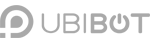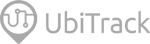-
Account Management
-
Common Questions
-
On-Premises Platform
-
WS1
-
WS1 Pro
-
GS1
-
External Probes
-
App Operation
-
Web Console
-
Downloads
UbiBot ® WS1 User Guide
UbiBot ® WS1 Pro User Guide
UbiBot ® GS1 User Guide
UbiBot ® GS2 User Guide
UbiBot ® MS1 User Guide
UbiBot ® SP1 User Guide
UbiBot ® LD1 User Guide
UbiBot ® AQS1 User Guide
UbiBot ® NR1 User Guide
Accessory Specifications
UbiBot ® logo files
Console Operation
APP User Guide
PC Tools
-
Instruction Video
-
-
-
News
-
Changelog
-
Platform API
-
Read First
-
Channel Management
-
Channel Feeds Management
-
Channel Commands
-
API-Key Management
-
Device API
-
Certification and Compliance
-
Account Management
-
Common Questions
-
On-Premises Platform
-
WS1
-
WS1 Pro
-
GS1
-
External Probes
-
App Operation
-
Web Console
-
Downloads
UbiBot ® WS1 User Guide
UbiBot ® WS1 Pro User Guide
UbiBot ® GS1 User Guide
UbiBot ® GS2 User Guide
UbiBot ® MS1 User Guide
UbiBot ® SP1 User Guide
UbiBot ® LD1 User Guide
UbiBot ® AQS1 User Guide
UbiBot ® NR1 User Guide
-
Instruction Video
-
-
-
Platform API
-
Read First
-
Channel Management
-
Channel Feeds Management
-
Channel Commands
-
API-Key Management
-
Device API